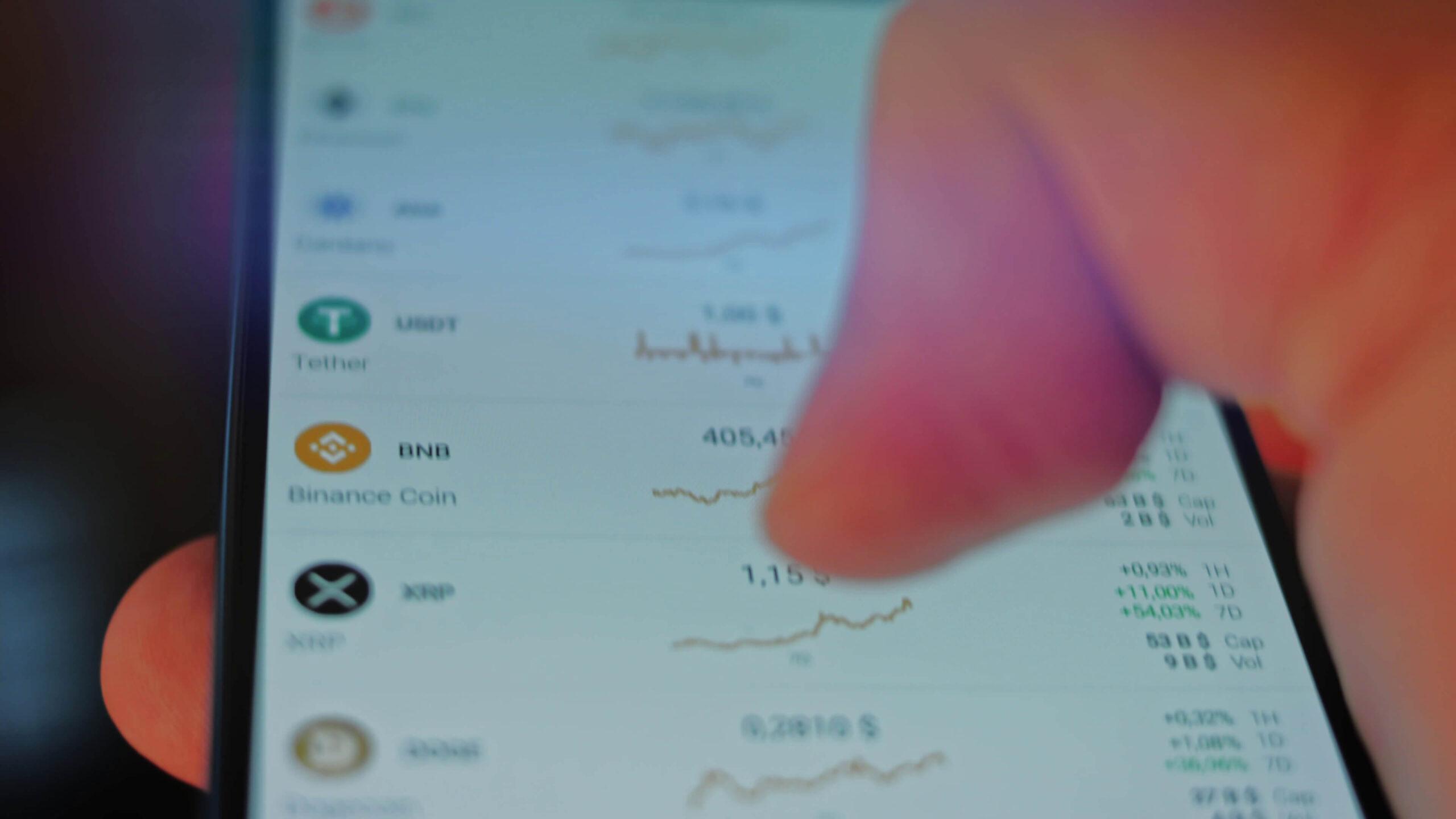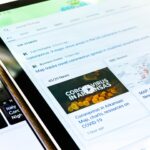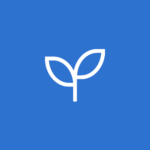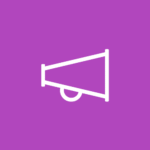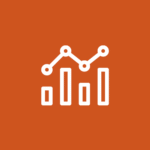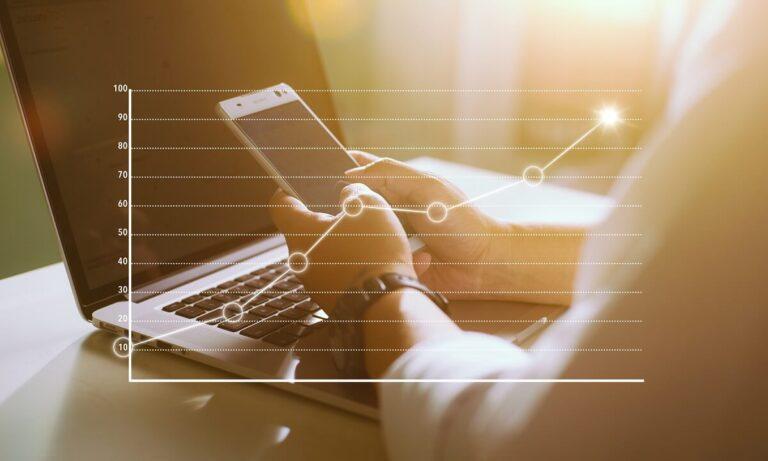How to Upload Crypto Data CSV Files to Portfolio Visualizer?
Managing a crypto portfolio can feel overwhelming, especially when you’re juggling dozens of assets with constantly changing prices. Whether you’re a seasoned crypto enthusiast or a beginner just starting out, having the right tools can make all the difference. Portfolio Visualizer is one such tool that simplifies portfolio tracking and analysis, helping you make smarter investment decisions. In this guide, we’ll walk you through how to upload crypto data CSV files to Portfolio Visualizer and unlock powerful insights with this platform. Let’s dive in!
Why Use Portfolio Visualizer for Crypto Data?
Portfolio Visualizer isn’t just another portfolio tool; it’s a game-changer for anyone serious about analyzing investments. Here’s why it’s perfect for crypto investors:
- Powerful Backtesting: Test your crypto strategies using historical data to see what works and what doesn’t. With Portfolio Visualizer, you can simulate how various investment decisions might have performed in the past, allowing you to identify strengths and weaknesses in your approach.
- Customizable Parameters: Fine-tune your analysis by setting benchmarks, time frames, and risk levels. You can adjust these parameters to tailor the analysis to your specific goals, whether you’re looking for short-term gains or long-term stability.
- Comprehensive Metrics: Get detailed insights into returns, volatility, and asset allocation. Portfolio Visualizer provides an in-depth breakdown of key metrics, including alpha, beta, and Sharpe ratios, giving you a clearer understanding of your portfolio’s performance and risk profile.
- Data Visualization: Access dynamic charts and graphs that make it easier to interpret your data. Visual tools such as trend lines and heatmaps simplify complex information, helping you spot patterns and opportunities at a glance.
- Cross-Asset Comparisons: Evaluate your crypto assets alongside traditional investments like stocks and bonds. This holistic view ensures that your crypto portfolio aligns with your broader financial strategy.
By using Portfolio Visualizer, you can turn your scattered crypto data into actionable insights. It’s like having a personal data scientist for your investments!
Step 1: Prepare Your Crypto Data in a CSV File
Before you can start analyzing your crypto portfolio, you’ll need to organize your data into a CSV file. Don’t worry—this part is easier than it sounds. Think of it as creating a simple spreadsheet that Portfolio Visualizer can read.
How to Structure Your CSV File
Your CSV file should have the following columns:
| Date | Asset Name | Price | Volume |
|---|---|---|---|
| 2024-12-01 | Bitcoin | 35000 | 0.25 |
| 2024-12-01 | Ethereum | 1800 | 1.5 |
| 2024-12-01 | Solana | 45 | 10 |
- Date: The date of the transaction or price point (format: YYYY-MM-DD). This is crucial for tracking trends over time and aligning your data with Portfolio Visualizer’s analytical timelines.
- Asset Name: The name of the cryptocurrency (e.g., Bitcoin, Ethereum). Ensure consistency in naming to avoid discrepancies during the mapping process.
- Price: The price of the asset in your chosen currency. This reflects market value and is essential for calculating returns and performance metrics.
- Volume: The amount of the asset you hold or traded. Accurate volume data helps in assessing the overall weight of each asset in your portfolio.
Tips for Preparing Your CSV File
- Keep It Clean: Remove any duplicate or irrelevant data. This helps ensure accurate analysis and prevents errors during upload.
- Check Your Formats: Ensure dates are in YYYY-MM-DD format, and numbers don’t have extra characters (e.g., $ or commas). Proper formatting minimizes upload issues.
- Use Reliable Data Sources: Pull price and volume data from trusted platforms like CoinGecko or CoinMarketCap. Consistent and reliable data sources ensure that your analysis is based on accurate information.
- Organize Chronologically: Arrange your data by date to maintain clarity and streamline Portfolio Visualizer’s processing.
- Save as .CSV: Most spreadsheet tools like Excel or Google Sheets let you save files as CSV. Make sure to double-check the format before uploading to avoid compatibility issues.
Creating the CSV File
- Open a spreadsheet tool like Excel or Google Sheets. These tools are user-friendly and ideal for organizing your data efficiently.
- Create columns for Date, Asset Name, Price, and Volume. Ensure these columns are labeled clearly to minimize confusion during the upload process.
- Fill in the data based on your crypto transactions or holdings. Use consistent and accurate information sourced from trustworthy platforms to avoid errors.
- For each transaction, record the exact date and time (if possible).
- Double-check the asset names to match standard naming conventions.
- Cross-verify prices and volumes with a reliable crypto market tracker.
- Save the file as a CSV (.csv) format. Before saving, review the entire spreadsheet for any missing or incorrect entries to ensure the upload process goes smoothly.
That’s it! You’re ready to upload your data.
Step 2: Log in to Portfolio Visualizer
Head over to Portfolio Visualizer’s website and log in to your account. If you’re new to the platform, you’ll need to create an account. Don’t worry—the signup process is quick and straightforward. Once you’re logged in, you’ll be ready to upload your data.
Step 3: Access the Backtest Portfolio Section
Once logged in, navigate to the Backtest Portfolio section. This is where the magic happens. You’ll use this feature to upload your crypto data and analyze your portfolio’s performance. You can find it in the main navigation menu of Portfolio Visualizer.
Step 4: Upload Your Crypto Data CSV File
Now comes the exciting part—uploading your CSV file! Here’s how:
- Click the Upload File button in the Backtest Portfolio section.
- Select your CSV file from your computer.
- Follow the prompts to map your data.
Mapping Your Data
Mapping ensures that Portfolio Visualizer knows what each column in your CSV represents. For example:
- Map the Date column to the date field.
- Map the Asset Name column to the asset field.
- Map the Price and Volume columns accordingly.
If you run into issues, double-check that your CSV columns match Portfolio Visualizer’s requirements.
Step 5: Review Your Data and Settings
Before running the analysis, review your uploaded data for accuracy. Check for:
- Missing or incorrect entries.
- Properly mapped columns.
Setting the Analysis Parameters
Adjust the following settings to fine-tune your analysis:
- Time Frame: Choose the date range for your analysis.
- Benchmark: Select a benchmark for comparison (e.g., S&P 500 or BTC).
- Risk-Free Rate: Set a value to calculate risk-adjusted returns.
The more precise your settings, the better the insights you’ll get.
Step 6: Run the Analysis
Hit the Run Analysis button and let Portfolio Visualizer crunch the numbers. This step might take a few seconds, so grab a coffee or sit back while the results load.
Step 7: Analyze the Results
Once the analysis is complete, you’ll see detailed charts, graphs, and metrics. These include:
- Annualized Returns: How your portfolio performed over time.
- Volatility: The ups and downs of your portfolio.
- Sharpe Ratio: A measure of risk-adjusted returns.
Using the Results
Use these insights to adjust your crypto strategy. For example:
- Shift funds to assets with better historical performance.
- Reduce exposure to highly volatile assets if you’re risk-averse.
Step 8: Save and Export Your Analysis
Once you’ve reviewed the results, save your analysis. Portfolio Visualizer lets you export data as spreadsheets or PDFs, making it easy to share with others or keep for future reference.
Common Errors and Troubleshooting Tips
If you run into problems, here are some quick fixes:
- CSV Upload Errors: Check for formatting issues or missing data.
- Incorrect Results: Ensure you’ve mapped all columns correctly.
- Slow Loading Times: Refresh the page or try a different browser.
Additional Tips for Using Portfolio Visualizer with Crypto Data
- Explore advanced features like Monte Carlo simulations to test future scenarios.
- Regularly update your CSV file to keep your portfolio analysis current.
- Combine Portfolio Visualizer insights with other tools for a holistic view of your investments.
Why Portfolio Visualizer is Great for Crypto Investors
Unlike traditional tools, Portfolio Visualizer provides flexibility and depth for analyzing crypto portfolios. It’s perfect for:
- Diversified Investors: Those with both crypto and traditional assets.
- Long-Term Holders: Looking to evaluate historical performance.
- Traders: Seeking insights into risk and return metrics.
Final Thoughts
Uploading your crypto data to Portfolio Visualizer might seem like a lot at first, but once you’ve done it, the insights are worth it. With detailed analysis and easy-to-use tools, you can take control of your crypto investments like never before. Give it a try and see the difference for yourself!
FAQ
Can I upload real-time crypto data to Portfolio Visualizer?
Portfolio Visualizer does not support real-time crypto data uploads. You need to upload historical data in CSV format or use the available integrations for supported data sources.
What happens if my CSV file has errors?
If your CSV file contains errors, Portfolio Visualizer may reject the upload or display incorrect results. Ensure the file adheres to the required format, with no missing or mismatched data points. Refer to the documentation for detailed guidelines.
Is Portfolio Visualizer free for crypto analysis?
Portfolio Visualizer offers both free and premium versions. While basic features are accessible for free, certain advanced analytics or integrations may require a subscription.
How to backtest multiple crypto assets?
To backtest multiple crypto assets, upload their historical data in a properly formatted CSV file or access them through supported data providers. Use the backtesting tool to define parameters and compare the performance of various assets over time.
Lorem ipsum dolor sit amet, consectetur adipiscing elit. Nunc tempus fringilla diam, ac vestibulum sapien. Ut pulvinar efficitur purus, in posuere magna pharetra at. Maecenas congue ex in feugiat condimentum. Mauris ex dolor, rhoncus nec augue ut, rutrum dapibus tortor. Aliquam mollis tempus purus non placerat. Sed consequat odio sed dolor fermentum imperdiet. Maecenas purus sapien, blandit non neque non, facilisis congue nunc. Donec cursus efficitur elementum.